Dear SourcingNinja,
I read your article on a Sourcer’s Toolbelt and I noticed you mentioned using MindMaps to help with your sourcing. I recall using mindmapping back in the day for brainstorming and group work but how do you use it when sourcing?
Cheers,
Mapped Out
Hello Mapped,
You’re right in that mind maps are not a new concept and that they are very useful for brainstorming and group work. For those of you who aren’t familiar, a mind map is essentially a visual brain dump on a particular topic or idea. You can see why it’s great for group work because it allows you to get all your ideas down before going back and organising them.
As I mentioned in my Sourcing Toolkit post, I started my sourcing career using Mindjet’s MindManager but now I use MindMeister. The program you use doesn’t really matter, the concept is still the same. You have a main idea and have your related ideas (nodes) that spawn out from there. Furthermore, other ideas or nodes can spawn out from those initial nodes, ad infinitum.
When I use mind maps for sourcing I use them to visually represent my search strategy. With that in mind, let’s get cracking:
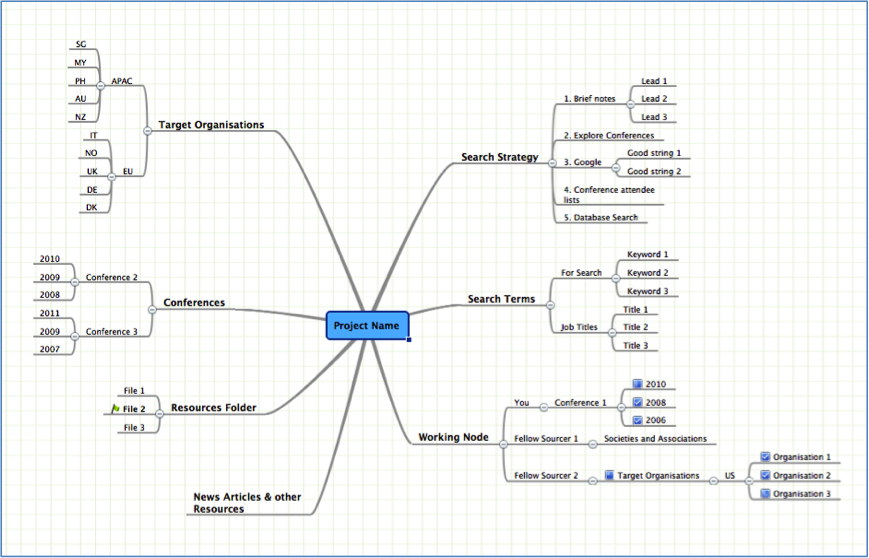
I break my first level nodes into: Search Strategy, Search Terms, Working Node, Target Organisation, Conferences, Resources Folder, News Articles, & Other Resources.
Search Strategy
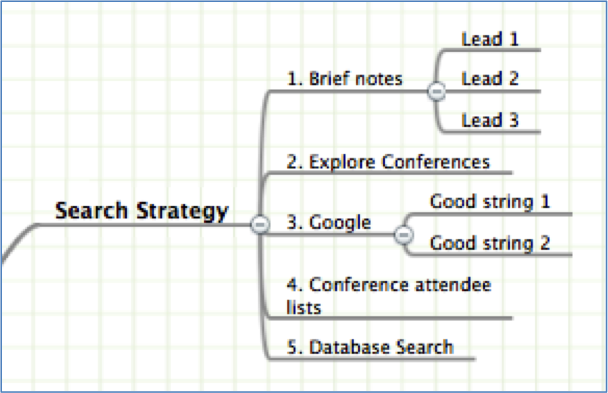
This is really the crux of your map, kind of like your HQ. It’s your road map and default node you refer to when you’ve run out of sources to peruse or simply find yourself lost in the search (and believe me, we’ve all been there). I normally start by listing all the search related points from the Brief – target organisations, conferences, workshops, maybe even people. As I explore these sources and come up with other avenues of approach, I throw them into a new node so I don’t forget, ensuring that I have enough information to pick up the thread at a later stage (e.g. a link to the search string, or adding notes).
Search Terms
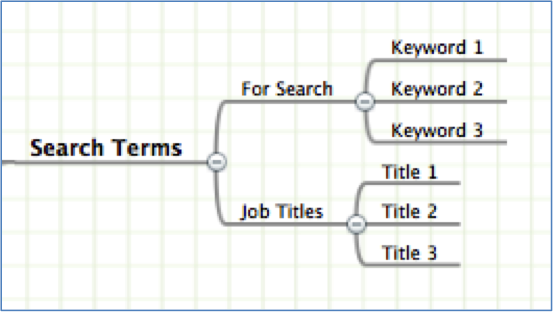
Keywords and Alternative Job titles. Two of the most useful sources that you’ll be using in your search over and over again. Make a list and don’t forget to keep adding to them or culling it when you’ve dug a little deeper.
Working Node
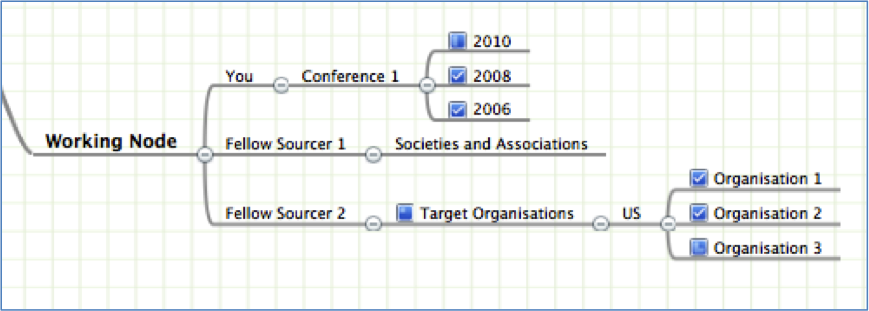
This is actually a new addition to my maps. Back when I was working alone, I could get away with just plugging away at whatever sources tickled my fancy that day or hour… Now that I’m working in collaboration with my wonderfully talented colleague, we needed to find a way to divvy up the workload without stepping on each other’s toes. Eventually we settled on this method – as we working on a particular node, we move it to our “Working Node” so the other team member knows not to work on those. In addition, we can add particular sources to our “Working Node” if we want to personally explore it or have a unique angle on how to best peruse it.
Note that I utilise the Completion Icons (the little check boxes) to indicate what stage I’m at with examining the source or if I’ve completed it.
Target Organisations
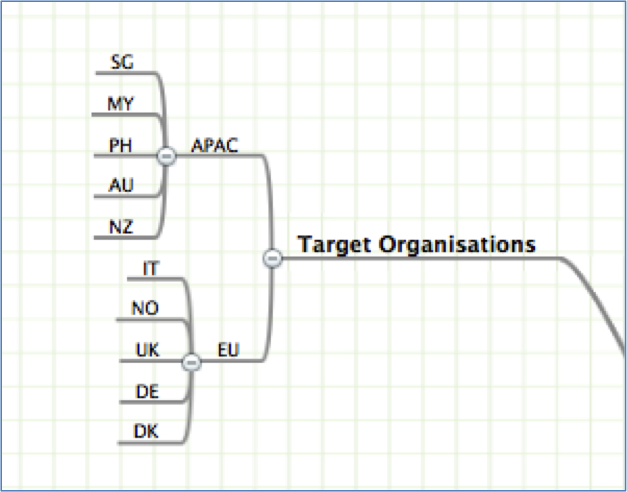
Now we’re getting into the nitty gritty side of things. A target list that even Maureen Sharib would be proud of, to headhunt from focus on. I tend to break mine down by location because I find it’s easier to manage. I usually categorise them in themes first like: Commercial, Government, NGO, etc. It’s whatever works best for you.
Conferences
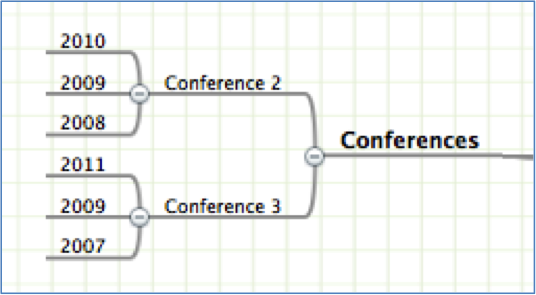
Speakers, keynotes, workshop facilitators, distinguished lecturer, residing chairs, attendees. What more can you leverage from these places? Here I list the biggest and most relevant conferences at which the people I’m sourcing for gather. Of course I don’t limit this to conferences – symposiums, events, meet-up groups, summits all have a home under this node.
Resources Folder
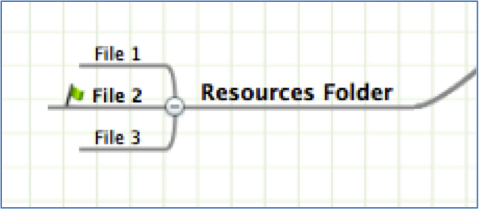
Another recent addition to my maps since leading sourcing campaigns involving a sourcing team. For all those ‘one off’ documents you might find that you’ve saved during your search, like presentation slides, random attendee lists, technical papers, event flyers, or summaries. It’s a quick and easy way for you to keep track of and manage these sources once you’ve examined them.
I tend to bold or use additional icons to indicate sources I should pay closer attention to when exploring.
News Articles & Other Resources
Pretty much the “Others” pile you invariably get when trying to organise anything. The home for all those “other” sources that don’t fit into any of the above categories.
Hopefully that gives you an insight on how I use MindMaps. I don’t claim that this method is necessarily the best way for managing your search, however I suspect it would be to an extent, depending on the types of searches you perform. This system seems to work well for me.
Do you have a better way of using MindMaps for your search while flying solo or with a team? Come and join the fun, let’s hear it below.
