That’s right, ladies and gentlemen! It’s tool time! That is, tools for your web browser and tools to help automate your sourcing life.
Last month at a conference, I was talking to a like-minded sourcing guru/technophile. You know him by his real name: Dean Da Costa. As we talked about sourcing tools, add-ons, extensions, and whatnot, we talked about blocking domains from search results on Google.
For years I have used a Greasemonkey (or Tampermonkey for Chrome users) script called “Google Domain Blocker”. It’s a very cool script that blocks domains of your choice from showing up in your Google results.
Setting this up was a 2-step process: Download Greasemonkey (for FF) or Tampermonkey (for Chrome) and then go to userscripts.org to find the javascript. The process wasn’t all that difficult.
But after my conversation with Dean when I told him about the Greasemonkey script, he told me about Personal Blocklist (by Google).
This new extension is a very good thing. Not only is it a one-click effort to add it to Chrome, but just like with the Tampermonkey script, you can import & export your list of blocked domains. And also, it’s apparently made by the big G.
Now why is this the most important thing in the world for you? I’m glad you asked!
1. You can block domains that you don’t want to see in your Google search results. These include job sites, resume sample sites, and a whole host of others that always clutter up your search results.
2. You can import / export the results. I have over 120 domains blocked from my results. If you are in a hurry and need to do a quick search, then you will really appreciate the way this extension changes the look of your results. The i/o feature is useful for distributing the list between team members or other computers of your own.
3. If you make a mistake and block a domain by accident, it’s no problem. You can just go to the list and “unblock” it.
Search example without the Personal Blocklist
I run this string: (inurl:resume OR intitle:resume) (mask OR layout) design (asic OR mcu OR microcontroller OR soc)
And get these results:
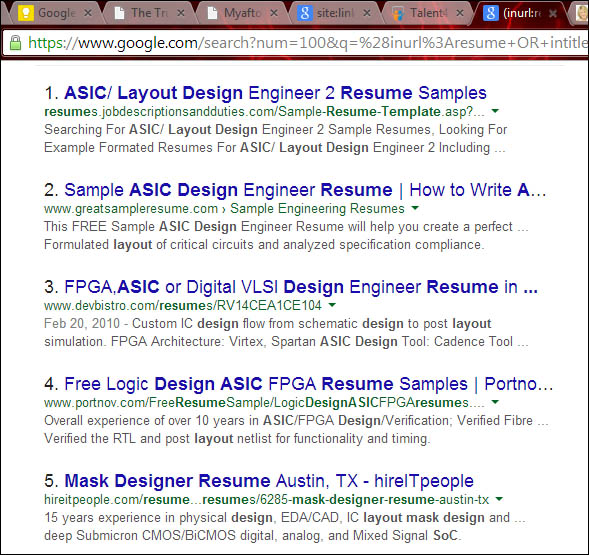
Not so good, huh? A lot of job sites, resume samples, and devbistro. Argha!!!
Search example with the Personal Blocklist
Now I add the extension to Chrome:
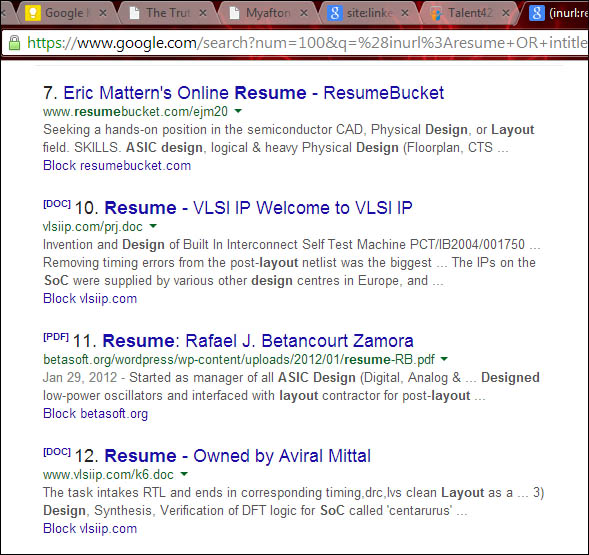
You can tell that the extension is blocking domains because of the change in the numbering of the results (that’s another extension I’ll tell you about later). The first result that shows up on my page is #7. The other results have been blocked.
The URL for the Personal Blocklist is:
I highly recommend using it.
FYI, the results that you “block” are still on the page. You just can’t see them! If you want to see more results and really get rid of sites “for real”, then use some of the negative search terms in your string. Like -inurl:jobs -intitle:jobs -intitle:sample -intitle:samples
