Sourcers, this is for those of you who pre-screen candidates or have ridiculously busy calendars. I can tell you from experience that if an event or meeting is not on my calendar, chances are it will be missed. This includes my personal items — example: I missed a personal training appointment last week because when I scheduled it, I forgot to put it in my calendar. I even have to go so far as to set alarms seven days out for friends’ and family’s birthdays so I remember to buy and mail a card! L.A.M.E.
I’ll bet that many of you run a work and a personal calendar together and have had similar situations happen. Please raise your hand virtually if any of the following have ever happened to you:
- You accidentally schedule a personal appointment on a work calendar, and you end up missing it because your calendars are not synced
- You do the same thing for a work event
- You deal with people across multiple domestic and international time zones and sometimes forget to include the timezone in which you’re suggesting a meeting, or have trouble converting a requested meeting time
- You have 12 emails going back and forth with a group of people trying to coordinate one meeting time and eventually lose track of who is available and when
Never fear, sourcers — there are resources available to help you with this administrative task so that you can go back to doing what you do best — SOURCE. Today, I will take you through how i personally schedule, sync, and automate my own personal and work calendars. I use three tools to do this: TimeBridge, Google Calendar, and iCal.
TimeBridge is my first scheduling tool of choice. What TimeBridge does is link up to an existing calendar(s) through iCal, Outlook, or Google Calendar and create a unique link for you to send people showing them your availability to meet. Your ‘busy’ time is shown as ‘Busy’ so people who want to schedule time with you know when you are not available without knowing why (i.e. you have a cat-grooming appointment in the middle of the afternoon). I put a link directly in my email signature so that people can proactively schedule time with me. If you do this with candidates, you can write a short note in the body stating, “Please click on the link in my signature to schedule a time convenient for you to have a chat about this opportunity”:
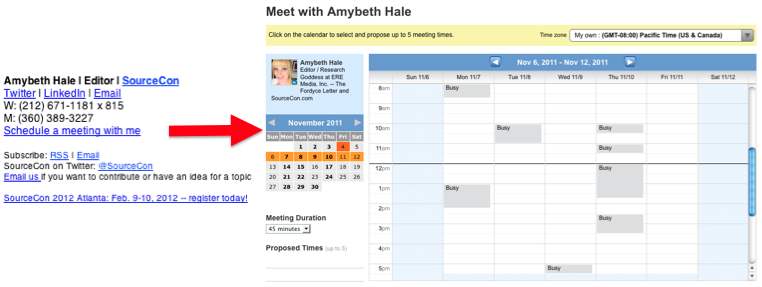
You can select up to five possible time slots. Below is an example of how easy it is to schedule a call:
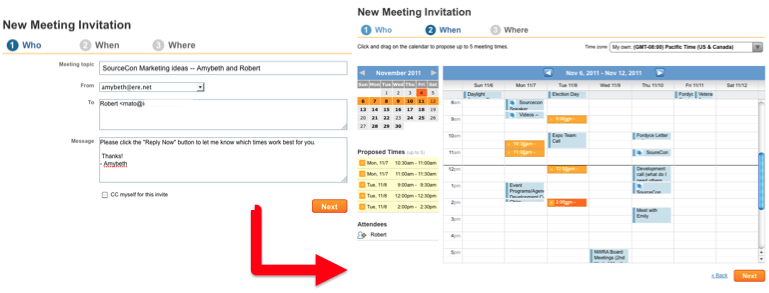
This works particularly well for people with busy calendars or if you’re trying to coordinate with many people to find one time that works for everyone.
The best part though is the integration with Outlook, iCal, and Google Calendars. As an organization, we here at ERE use Google Apps so we schedule things using Google Calendar. But I personally use iCal because I run a Mac operation here in my office. Between syncing my Google Calendar with iCal and then syncing that with TimeBridge, I’m covered for my work calendar as well as any personal calendars I run. I have a “Research Goddess” calendar for things like NWRA board meetings and local sourcing events that aren’t necessarily work-related, and then my own personal calendar for things like doctor appointments and personal training sessions. TimeBridge brings them all together for me — and populates not only my personal calendar with ‘busy’ and ‘free’ times but my work as well.
Here’s how that works:
- I sync TimeBridge with iCal because it is my top-level calendar (where I sync everything). This is a simple thing to do: from the TimeBridge home page, My Settings –> Calendar Settings –> choose which calendar you’d like to sync and follow the instructions. With iCal, you’ll have a few clicks and drags to get it set up, but that’s it!
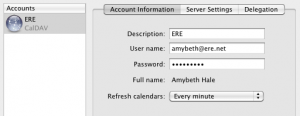 I then link my Google Calendar to my iCal. This, too, is a simple process:
I then link my Google Calendar to my iCal. This, too, is a simple process:- Open iCal and go to Preferences and then the Accounts tab.
- Click on the + button to add an account and enter your Google username and password.
- Under Server Address, add the following URL: https://www.google.com/calendar/dav/YOUREMAIL@DOMAIN.COM/user — replace ‘YOUREMAIL@DOMAIN.COM’ with the email address that you use to log in to Calendar.
- If you want more than one calendar from Google to show up, under the Delegation tab, select the calendars you’d like to add to iCal by checking the boxes next to them.
- Now, things I add to my iCal show up on TimeBridge as well as my Google Calendar. And events I schedule with TimeBridge automatically end up on iCal.
The ‘outsourced’ portion of this tip is in providing the link for people to proactively schedule time with you. My link is http://meetwith.me/researchgoddess, and as I stated above I include it directly in my email signature. I’ve even included it in my voicemail greeting. This way, if a phone call is important, people don’t need to check with me via email or leave me a message checking for my availability — they can simply go to my link and schedule some time. In fact, I almost always direct people do to this since we all have very busy schedules — I don’t have time to email back and forth with “Yes, that day works for me,” “No, that time doesn’t work, how about X?” or “Well, how about we compromise at X:30?” Time wasters — precious time that could be spent sourcing.
Clear away your administrivia, sourcers — we are paid to source, not to schedule!
Other scheduling tools to check out:
