Here’s the thing…if you don’t have LinkedIn Recruiter (LIR) you really cannot run regular Boolean queries on LinkedIn. Not even with a paid account.
Well yeah…you can still x-ray LinkedIn on Google or by leveraging one of the x-raying tools like Recruit’em or SourceHub – but x-raying always seemed to me like waiting for your pals in front of the pub on a cold rainy street at 2:00 AM instead of being there, inside, partying and drinking with them. Who wants to x-ray something if they could leverage the brilliant, internal, built-in search engine, eh? Anyway…
When you try to add too many OR statements (app. 7 or more synonyms) on LinkedIn it will show you this:

The brilliant Irina Shamaeva, however, has somehow discovered that instead of using (keyword1 OR keyword2 OR keyword3) we need to use (keyword 1 OR(keyword 2) OR(keyword3)) on regular LinkedIn to be able to search with long(er) Boolean queries. Have you noticed the extra brackets after OR? Yeah…that’s the deal!
Building this new string can be quite time-consuming so I decided to build a simple Boolean Builder tool to save time and save research intelligence. You can download and use it as your own: it’s free and does not require extra access to anything. I do not even ask for your data in return… LOL! Just use it if you need it.
This is my advice:
- Add your keywords from keyword 1 down to keyword 15
- The tool will automatically build your Boolean string in the top cell (STRING PART)
- Change the AND cell to NOT if you want to exclude a part of your string
- In the middle section you’ll get your entire string (HERE WILL BE YOUR…) but you can also use (copy/paste) the shorter ones from the top sections, too (STRING PART…)
- Sheet 1 (the red one) is a regular Boolean Builder (good for job boards or Google etc.) – sheet 2 ( the blue one) is for LinkedIn searches
- For keywords that are 2 or more words, DO NOT USE QUOTES! Just enter them as-is. Instead of “Engineering Manager”, just enter Engineering Manager

Here is an example of a generated string using Engineering Management titles and machine learning / deep learning keywords and how it looks in LinkedIn (the free version):
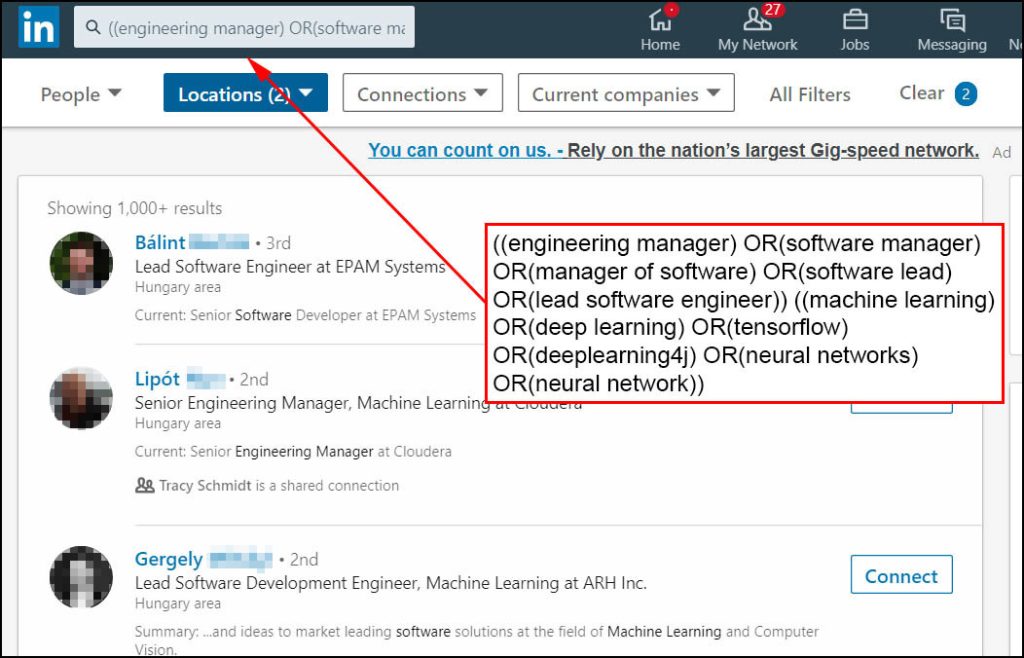
You can download the Boolean Builder as an Excel or make a copy of it and save on your own Google Drive. I don’t mind if you make a good use of this tool. Actually… I would feel honored! 😉 Also, if you use it as your own Google-based Boolean Builder you can easily share it with your peers and colleagues and quickly build a Boolean String Library for your company. A proper Boolean Library containing tens of strings of your company’s positions, markets, competitors and so…can save A LOT of time and provide extremely valuable intelligence!
So this is it. Use the tool from here or download it from here.
Happy Sourcing, my friend!
